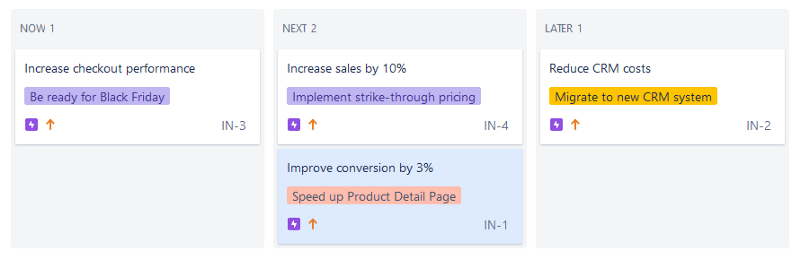Tutorial: How to build a ‘Now, Next, Later’-Roadmap in Jira with just 3 easy steps
There are thousands of articles on roadmapping and as many tools to help you make a roadmap. Jira does not have a decent roadmapping functionality out of the box. You have to resort to plugins or other tools to obtain a decent roadmap.
I don’t like working with a gazillion different tools. I will show how you can build a decent roadmap in Jira with some configuration magic on a plain Kanban board.
The resulting ‘Now, Next, Later’-roadmap works great. I prefer using it over Jira Portfolio and the roadmap feature of next-gen Jira. The tutorial is easy to follow. You should be able to get your roadmap up and running with just 3 steps in half an hour.
The main benefits of the ‘Now, Next, Later’ -roadmap in Jira:
Simple to understand. Everybody gets ‘Now’, ‘Next’ & ‘Later’.
Roadmap reflects the product backlog in Jira. It gets updated instantly. No more synchronizing (like with Jira Portfolio and many other tools). There is a single source of truth, because you have a 1:1 relationship between your epics and the roadmap. The direct relation of your roadmap and product backlog increases the trust of stakeholders in your roadmap.
Little effort to keep updated. I show my roadmap every Sprint Review. I update it on the spot with finished epics or by dragging in what we will work on next. It takes 5 minutes per Sprint to keep up to date.
Easily adaptable to your needs. Jira shines when it comes to customization. By using a Kanban board for the Roadmap, you can reap the benefits of the customization options of Jira. It works with feature- or objective-based roadmaps. You can use it with or without timelines. You can use estimates in whatever way you want or not use them at all.
Supports displaying a roadmap across many teams. Want to see the upcoming work across multiple teams? You can easily adapt the roadmap to work with all your Jira projects. To prevent clutter, you can adjust the roadmap to only display the most important epics.
1. Create a Roadmap Kanban board from an existing project
Select the Jira project you want to make a roadmap for and create a Kanban board in that project. If you don’t know how to do this, follow this excellent tutorial from Atlassian: https://www.atlassian.com/agile/tutorials/creating-your-agile-board.
Give your Kanban board a descriptive name containing ‘Roadmap’. This way everyone will know it represents the roadmap of your project.
2. Configure your Roadmap to just display Epics
When you create your board, by default it will display all issue types. On our roadmap we only want to show big chunks of work: epics. The little things will just be noise on a roadmap.
To achieve this we need to set-up the filter in such a way only the epics are displayed. When you have your Kanban board open, click on ‘More options (…)’ and select ‘Board settings’.
In the section ‘General’ click on ‘Edit Filter Query’.
Click on ‘Switch to JQL’ .
Then use the following query and adjust ‘YOUR PROJECT’ to your Jira project:
project = ‘YOUR PROJECT’ AND issuetype = epic AND (labels != exclude OR labels is EMPTY) ORDER BY Rank ASC
This filter will only display epics that are not tagged with the label exclude. Click on search to see the results of your new filter. Double-check that the only issue types displayed are epics. Once you are confident it works, click on ‘Save as’ and give your Roadmap filter a clear name.
Go back to ‘Board Settings’ of your Roadmap Kanban board. Now select the Saved Filter you just created. If you now view your Roadmap Kanban board, you should only see epics.
By default all epics will be visible. If you see epics on your Kanban board you do not want to show on your roadmap, then give them the label ‘exclude’. Epics with this label will no longer be visible on your roadmap.
3. Configure the columns of your Roadmap
You need to make sure your epics have three statuses and mapped to the following columns:
To Do — map to Later. Epics with status ‘To Do’ are not yet refined, therefore you will work on them later. Map any status that indicates you did not yet start working on an Epic to this column.
Backlog — map to Next. Epic with the status ‘ Backlog’ have been refined and estimated. This means the epic is up next when you are done with your current epics. Map the final status of an Epic before you start working on it to ‘Next’.
In Progress — map to Now. The moment you start working on an epic you move it to the status ‘In Progress’. Map any status that indicates you are still working on it to this column.
Do not map a ‘Closed’ status. Once done an epic does not need to be displayed on your roadmap anymore.
The column configuration of your Kanban Board should now look something like this:
Congratulations, you now have a fully functioning ‘Now’, ‘Next’ and ‘Later’ Roadmap! Update the statuses of the Epics so they reflect your current situation.
I would recommend to use your roadmap first before you add all kinds of bells and whistles you may not even need. In the 4th step of this tutorial I will provide some tips and tricks on how you can adapt the Roadmap to your situation. This final step is optional .
If there are other things which you would like to do, but don’t know how to achieve then just leave a comment! I will try to see if I can help come up with a solution.
4. Adapt the Roadmap to your needs (optional)
Display a Roadmap across multiple projects
Adjust the query I supplied so it grabs issues from multiple projects by using:
project in (‘PROJECTA’, ‘PROJECTB’,’PROJECTC’) and priority in (‘Blocker’, ‘Critical’)
Now your Roadmap will we populated with Epics across multiple projects. Most of the time this will result in too many Epics being displayed. You can use ‘Priority’ to only display the epics which are the most important or have dependencies with other teams. You would then need adjust the query to filter out Epics with lower priority. Make sure the different teams update their Epics accordingly.
Including timelines on Roadmap items
Making visible when you expect something to be finished. Just add the ‘Due date’ field and display it on the cards of your Kanban board. Now you can indicate to your stakeholders the exact date when you expect something to be finished.
Use the Epic burndown to make a forecast and add some scheduling buffer to provide a due date.
Add objectives or goals to Roadmap items
There are different ways of solving this. Epics can have a summary and a title. You can use the ‘ Summary’ for the objective and the ‘Epic Name’ for the feature.
Another way of solving it is just creating a new ‘Objective’ field which you display on the cards. You can also repurpose an existing field like ‘Components’. You could also just use the ‘Labels’ field. Depending on your Jira set-up these suggestions may be undesirable. They could conflict with your way of working.
Displaying estimates on Roadmap items
You can use Story Points and display these on the cards or create a new field that displays the number of Sprints you expect it will take to complete an epic.
Let me know if this Roadmap works for you!
I am looking forward to receiving feedback whether this roadmap works for you. I really like the ‘Now, Next, Later’-Roadmap because it works well and saves me a lot of time.
Let me know if there are things I could improve in my tutorial or if you have a specific struggle that was not addressed. I will try to respond and possibly update my tutorial as well.